
Version 2.2
New features of QuickWave software version 2.2
Dear QuickWave user,
QWED is just introducing a new version 2.2 of QuickWave-3D and QuickWave-V2D electromagnetic simulators. The new version replaces version 2.1 released a year ago. Let us recall that version 2.1 revolutionised the ways of software application by introducing biphased objects and a new system of object libraries. Now our main target in version 2.2 has been to stabilise the new concepts and to expand the libraries so that all major technologies known to us as being of interest to the users would be addressed.
Besides regular developments within QW-3D and QW-V2D packages, we have launched two new modules: a converter from SAT format to UDO, and an eigenvalue solver. Below we shall signal these and other main changes introduced in version 2.2. The description will be brief because in most cases we will be simply referencing the appropriate sections of the extended Manual.
1. Improvements and extensions to the system of object libraries
The system has been expanded to 28 libraries including a few hundreds of parameterised UDO elements and objects. Many corrections and extensions have been made to the earlier UDOs. On the whole, the structure of UDO scripts has been simplified and a policy of their hierarchical has been implemented. In particular:
- More complicated objects are first decomposed into simpler ones defined by separate UDO scripts, and then composed by a sequence of CALL commands followed by Boolean operations, if necessary.
- Some geometrical primitives are defined both as elements in "element" library, and objects in "basic" library. In such cases, the UDOs in "basic" have been simplified to a single CALL to "elements" within OPENOBJECT / CLOSEOBJ frame. The same applies ot ports available in both "ports" and "elements" libraries.
A clear separation into monophased and biphased objects has been introduced. Biphased objects are explicitly marked by (BP); objects not marked as (BP) are monophased. Thus earlier objects of the MP/BP category, found misleading by some users, have been separated into two UDOs.
For easier navigation between the libraries, and new "Go to" frame has been added to the UDO browser. Its "Project" button switches to the current project directory; the "Elib" button switches to the "elib" dierectory of the currently used installation.
2. New UDO parser commands
Four new commands have been implemented:
- ADJUSTP - snapping together points located at the same level, within a specific area, and
- XCOORD, YCOORD, ZCOORD - returning coordinates of a specific vertex of an element. All these commands help to obviate numerical hazards. For description, please refer to Section 5.3 of the Manual.
The GETIOPAR command has been extended to point sources.
3. User defined excitation waveforms
Following numerous requests, we have provided a possibility of excitiation with user-defined temporal waveforms. In I/O Ports Parameters dialogue, the "defined by user text file" should be selected on the list of excitation waveforms, and the file name should be set. The file must be in text format, with two columns: the left column listing time instants in [ns] in increasing order, and the right column giving pulse value in QW-3D standard units, that is, [sqrt(W)]. Linear interpolation is then applied between the listed points, and flat extrapolation outside the listed time range.
As a simple example, please consider exc.txt file in standard/Tdr example directory. It is used by tdr2.pro example with the same effect as the pulse of finite rise time of 0.02 ns set in tdr1.pro.
4. New multiTEM transmission lines
In QW-3D modal templates in TEM transmission lines are calculated by the 2D quasistatic solver. However, in standard operation of previous versions of the software only one condutor could be selected as the "hot" one; all other conductors were set to the default zero potential. Admittedly, the user could change these setting by modifying the intermediate *.pa3 files, which was not a convenient way to proceed. This limited the possibility of considering several modes in multi-conductor lines.
In version 2.2 we have introduced a convenient mechanism for assigning arbitrary potentials to any conductor in any port. The way to proceed is as follows:
- In the I/O Ports Parameters dialogue, we select the exciting field as "multiTEM".
- In the Media Parameters dialogue, we define as many different metal materials (e.g. metal1, metal2, etc) as we want to have differently set conductors at ports. When we define a medium as metal (either PEC or with surface losses), a new box named "Potentials" pops up. It allows assigning to this particular metal medium a sequence of N different potentials that will be given to this metal if it occurs at each of the N ports already defined in the project.
- We make each conductor of the desired metal medium.
- Please note that we can set each conductor in a particular port to a different potential. We can also set a particular conductor to a different potential at each port. Thus the settings of potentials are specific to both ports and media. Therefore, they can be modified either in Media Parameters dialogue as indicated above (by selecting a particular metal medium, pressing its "Potentials" button, and setting its potentials at the consecutively listed ports of the project), or in I/O Port Parameters dialogue (by selecting a particular multiTEM port, pressing its "multiTEM" button, and setting potentials to the consecutive metal media of the project).
The new mechanism allows analysing conveniently such phenomena as transmission and reflection from e.g odd to even mode in coupled microstrip lines or coplanar waveguide discontinuities. Examples are discussed in Section 2.2.10 of the Manual.
Please note that during multiTEM template calculations we obtain additional modal data: a list of potentials, currents and charges on all conductors.
A side effect of introducing the multiTEM ports has been a necessity to allow for wires made of other than the default metal. This has been implemented and now opens way for including metal losses of wire into the analysis, which will be done in the following versions of the software.
5. PML boundary conditions
As an alternative to the previously available Mur with superabsorption, the Perfectly Matched Layer absorbing boundary conditions have been implemented. The recommended way of using PML is via pmlntf.udo available in "boxes" library. Besides PML and NTF dimensions, it allows reading PML parameters (thickness and profile - either parabolic or exponential) from the *.iop text file. As with other ports, the best way to create the *.iop file if from the I/O Ports Parameters dialogue. Please remember to ensure that the distance between PML and NTF boxes is larger than the PML thickness!
Please note that in principle, it is also possible to draw each PML wall manually through Draw-I/O Ports command. However, this way is not recommended because accidental junctions or overlaps with other PML walls or other ports may cause conflicting field update equations and instabilities.
For examples of PML use, please refer to Sections 2.3.3 (patch antenna) and 2.3.5 (Vivaldi antenna) of the Manual.
6. SAT import
As an alternative to using the libraries, it is now also possible to import geometry description from SAT format. A converter from SAT format to UDO has been developed in collaboration with Vector Fields Ltd., UK. As a joint product of the two companies, it forms an optional and separately (but modestly!) priced module for the software. Please enquire at QWED.
In principle, this converter can import any SAT files prepared by any ACIS ®-compatible geometry modellers. However, we presume that its use will be exceptionally convenient in conjuction with VF Modeller, continuously enhanced by Vector Fields with specific media and port labels required by QW. VF Modeller may be purchased from QWED acting as Vector Fields agent.
7. Improvements in SAT export
A possibility of exporting QW-3D projects to SAT files and then visualising them with ACIS Viewer was available in earlier versions. Presently, this export has been enhanced to obviate some restrictions of the ACIS Viewer. In particular, metal layers of zero thickness are now made visible.
8. Eigenvalue solver
The new eigenvalue solver runs an eigenvalue analysis of the conformal mesh of QW-3D. It is an optional feature, available as an upgrade to QProny module. In version 2.2 it is however limited to lossless circuits.
9. New TestMesh functions
TestMesh function of QW-Simulator is an important tool for verifying if the conformal FDTD mesh has been created by QW-Editor in accordance with the user's expectations. It quickly reveals possible operating mistakes in assigning incorrect media to certain regions or applying too coarse discretisation to resolve e.g. thin slots.
A limitation of the TestMesh function in previous versions of the software was that it could only be applied in layers parallel to the xy-plane. In version 2.2 it has been also activated in xz- and yz-planes. This is especially important for double-checking the meshing of new biphased objects as well as the results of automatic conversion from SAT format.
10. Improved field displays in vertical planes
In previous versions of the software the fields and power could be displayed against the actual shape of the analysed structure in xy-plane. The displays in xz- and yz-planes were simplified - they did not show oblique metal surfaces or oblique boundaries between lossless and lossy media. In version 2.2 the "shape" option has been extended to the vertical planes.
11. Display of dissipated power density
As an alternative to power dissipated per cell (denoted by Pd, in [W]), the display of dissipated power density (denoted by "pd", in [W/mm3]) has been added. Please refer to Section 2.4.1 for examples of use.
12. Directional zoom
The earlier Zoom / Mooz commands of thermal field displays have been extended with ZoomX, ZoomY, MoozX, MoozY and BigMooz commands.
13. A unified file format for dumping field patterns
QW-Simulator allows dumping field patterns into text files, for further visualisation in QW-Simulator or in external tools. In previous versions of the software, different file formats were applied for instantaneous patterns and envelopes, and for different field components. In version 2.2 a unified *.fe3 format has been implemented, and described in Section 8.4 of the Manual. The unified format makes it easier to postprocess various dumps with external tools. Moreover, it has the circuit shape file (*.sh3) appended, allowing the user to reconstruct the precise geometry for the displays.
14. Breakpoints and a new way of creating tasker files
QW-Simulator is driven by tasks specified in tasker (*.ta3) files. QW-Editor exports only simple *.ta3 files, requesting template preparation and starting 3D analysis. To request other actions such as saving intermediate results, dumping field envelopes etc, these *.ta3 files need to be modified. In previous versions of the software, this could only be done by manually editing the files in text editors. In version 2.2 we have introduced a new system of Breakpoints for creating the tasks for QW-Simulator. A simple dialogue available via Configure-Breakpoints command of QWW-Simulator allows easy inserting of tasks (listed for convenience) and their parameters such as file names, number of iterations etc. The expanded list of tasks can be executed directly or saved in a new *.ta3 file for further use. For more details, please refer to Sections 6.1 and 6.2 of the Manual.
Attention: the Configure-Breakpoints command is active after File-Open but before Run-Create or Run-Start command. Thus if you use a magenta flash in QW-Editor (equivalent to File Export, Run and Start), QW-Simulator performs automatically Run-Start, and the Configure-Breakpoints command is not available. Please perform Run-Stop to access it.
15. Corrections in NTF postprocessing with symmetry planes
In previous versions, the NTF postprocessing with symmetry planes was giving (in some cases) minor discrepancies when compared to the analysis of the whole structure. In version 2.2 the NTF postprocessing has been re-written and these discrepancies have been removed.
16. New ViewConfig options
ViewConfig dialogue of View-results command allows many operations on the calculated curves. In version 2.2 we have simplified the following operations:
- addition / subtraction of complex characteristics: the "+" and "-" operations with CTRL button pressed and two magnitude curves selected in the dialogue perform operations on the complex numbers, assuming that the phases curves immediately follow the highlighted magnitude curves,
- averaging: AVR button produces an arithmetic average of two or more selected curves,
- averaging of complex numbers is performed by AVR with CTRL pressed.
Please also note that right mouse button click over the cursor pane (rather than chart pane) opens a different set of options. One of them is CurveDescription, showing many details about the displayed curves. It is especially useful for View-SavedResults.
17. More options of View-Envelope
View-Envelope now also allows watching time-domain waveforms of currents and voltages at lumped ports.
18. More customised defaults and options
We have extended the scope of preferences and options that may be selected by the user for viewing fields and results. We have also improved their respective dialogues for their setting and possibly adding to *.ini and / or *.en3 files. and modified the dialogues for setting options For details, please refer to Sections 12.3 - 12.7 of the Manual.
Additionally, Configure-Preferences command has been added in QW-Simulator for modifuying the more general contents of *.en3 file and allowing global *.en3 files. This is described in Section 4.1 of the Manual.
19. Modification in template file names
We always recommend placing different projects (*.pro files) in separate directories. However, many users find it convenient to keep different variants of a particular project (different *.pro files) in the same directory. If the project contains template ports, and these ports have the same names in its different variants, then export command performed on e.g p1.pro may modify the *.sh3 and *.pa3 files for ports of another p2.pro. In earlier versions of QW-3D, an attempt to run the p2.ta3 from QW-Simulator would have caused a crash because the calculated templates would not be appropriate for the 3D structure. Therefore in version 2.2 the *.pa3 and *.sh3 files for template ports projectname.pro, besides being given the port name, are qualified with _projectname. This eliminates the risk of their corruption trhough export of other *.pro files into the same directory.
20. Activating project export from QW-Simulator
A possibility of File-Open operation on *.pro files has been added to QW-Simulator. This command opens QW-Editor and activates File-Export, Run & Start in a mute way. This may be convenient in special cases, such as working with several installations of QW-3D.
21. Corrected Touchstone and Supercompact formats
Minor inconsistencies between results exported by QW-Simulator and the official Touchstone and Supercompact formats for two-port devices have been corrected.
22. Improvements in QW-BHM
Several corrections and improvements in QW-BHM module for microwave heating applications have been implemented. In particular, the Freeze function is now active in the QW-BHM operation. The robustness of reading *.pmo files has been improved to allow more flexibility of the file structure in terms of spaces and carriage control signs.
23. Several minor improvements and bug corrections
In version 2.2 we have made many small (but important) improvements in accuracy and bug corrections, and we have also unified some operations. For example, switching the dynamic draw on and off in View-Fields windows is now only possible through Setup options or keyboard D button, as in all other windows, and not through left mouse button click, as in previous versions. This leads to a more convenient operation of its "Go to…" dialogue, which now automatically gets the focus.
We hope that our users will enjoy the changes. We would like to hear your feedback in this regard, and constructive criticism will also be appreciated!
QWED Team
Dear QuickWave user,
QWED is just introducing a new version 2.2 of QuickWave-3D and QuickWave-V2D electromagnetic simulators. The new version replaces version 2.1 released a year ago. Let us recall that version 2.1 revolutionised the ways of software application by introducing biphased objects and a new system of object libraries. Now our main target in version 2.2 has been to stabilise the new concepts and to expand the libraries so that all major technologies known to us as being of interest to the users would be addressed.
Besides regular developments within QW-3D and QW-V2D packages, we have launched two new modules: a converter from SAT format to UDO, and an eigenvalue solver. Below we shall signal these and other main changes introduced in version 2.2. The description will be brief because in most cases we will be simply referencing the appropriate sections of the extended Manual.
1. Improvements and extensions to the system of object libraries
The system has been expanded to 28 libraries including a few hundreds of parameterised UDO elements and objects. Many corrections and extensions have been made to the earlier UDOs. On the whole, the structure of UDO scripts has been simplified and a policy of their hierarchical has been implemented. In particular:
- More complicated objects are first decomposed into simpler ones defined by separate UDO scripts, and then composed by a sequence of CALL commands followed by Boolean operations, if necessary.
- Some geometrical primitives are defined both as elements in "element" library, and objects in "basic" library. In such cases, the UDOs in "basic" have been simplified to a single CALL to "elements" within OPENOBJECT / CLOSEOBJ frame. The same applies ot ports available in both "ports" and "elements" libraries.
A clear separation into monophased and biphased objects has been introduced. Biphased objects are explicitly marked by (BP); objects not marked as (BP) are monophased. Thus earlier objects of the MP/BP category, found misleading by some users, have been separated into two UDOs.
For easier navigation between the libraries, and new "Go to" frame has been added to the UDO browser. Its "Project" button switches to the current project directory; the "Elib" button switches to the "elib" dierectory of the currently used installation.
2. New UDO parser commands
Four new commands have been implemented:
- ADJUSTP - snapping together points located at the same level, within a specific area, and
- XCOORD, YCOORD, ZCOORD - returning coordinates of a specific vertex of an element. All these commands help to obviate numerical hazards. For description, please refer to Section 5.3 of the Manual.
The GETIOPAR command has been extended to point sources.
3. User defined excitation waveforms
Following numerous requests, we have provided a possibility of excitiation with user-defined temporal waveforms. In I/O Ports Parameters dialogue, the "defined by user text file" should be selected on the list of excitation waveforms, and the file name should be set. The file must be in text format, with two columns: the left column listing time instants in [ns] in increasing order, and the right column giving pulse value in QW-3D standard units, that is, [sqrt(W)]. Linear interpolation is then applied between the listed points, and flat extrapolation outside the listed time range.
As a simple example, please consider exc.txt file in standard/Tdr example directory. It is used by tdr2.pro example with the same effect as the pulse of finite rise time of 0.02 ns set in tdr1.pro.
4. New multiTEM transmission lines
In QW-3D modal templates in TEM transmission lines are calculated by the 2D quasistatic solver. However, in standard operation of previous versions of the software only one condutor could be selected as the "hot" one; all other conductors were set to the default zero potential. Admittedly, the user could change these setting by modifying the intermediate *.pa3 files, which was not a convenient way to proceed. This limited the possibility of considering several modes in multi-conductor lines.
In version 2.2 we have introduced a convenient mechanism for assigning arbitrary potentials to any conductor in any port. The way to proceed is as follows:
- In the I/O Ports Parameters dialogue, we select the exciting field as "multiTEM".
- In the Media Parameters dialogue, we define as many different metal materials (e.g. metal1, metal2, etc) as we want to have differently set conductors at ports. When we define a medium as metal (either PEC or with surface losses), a new box named "Potentials" pops up. It allows assigning to this particular metal medium a sequence of N different potentials that will be given to this metal if it occurs at each of the N ports already defined in the project.
- We make each conductor of the desired metal medium.
- Please note that we can set each conductor in a particular port to a different potential. We can also set a particular conductor to a different potential at each port. Thus the settings of potentials are specific to both ports and media. Therefore, they can be modified either in Media Parameters dialogue as indicated above (by selecting a particular metal medium, pressing its "Potentials" button, and setting its potentials at the consecutively listed ports of the project), or in I/O Port Parameters dialogue (by selecting a particular multiTEM port, pressing its "multiTEM" button, and setting potentials to the consecutive metal media of the project).
The new mechanism allows analysing conveniently such phenomena as transmission and reflection from e.g odd to even mode in coupled microstrip lines or coplanar waveguide discontinuities. Examples are discussed in Section 2.2.10 of the Manual.
Please note that during multiTEM template calculations we obtain additional modal data: a list of potentials, currents and charges on all conductors.
A side effect of introducing the multiTEM ports has been a necessity to allow for wires made of other than the default metal. This has been implemented and now opens way for including metal losses of wire into the analysis, which will be done in the following versions of the software.
5. PML boundary conditions
As an alternative to the previously available Mur with superabsorption, the Perfectly Matched Layer absorbing boundary conditions have been implemented. The recommended way of using PML is via pmlntf.udo available in "boxes" library. Besides PML and NTF dimensions, it allows reading PML parameters (thickness and profile - either parabolic or exponential) from the *.iop text file. As with other ports, the best way to create the *.iop file if from the I/O Ports Parameters dialogue. Please remember to ensure that the distance between PML and NTF boxes is larger than the PML thickness!
Please note that in principle, it is also possible to draw each PML wall manually through Draw-I/O Ports command. However, this way is not recommended because accidental junctions or overlaps with other PML walls or other ports may cause conflicting field update equations and instabilities.
For examples of PML use, please refer to Sections 2.3.3 (patch antenna) and 2.3.5 (Vivaldi antenna) of the Manual.
6. SAT import
As an alternative to using the libraries, it is now also possible to import geometry description from SAT format. A converter from SAT format to UDO has been developed in collaboration with Vector Fields Ltd., UK. As a joint product of the two companies, it forms an optional and separately (but modestly!) priced module for the software. Please enquire at QWED.
In principle, this converter can import any SAT files prepared by any ACIS ®-compatible geometry modellers. However, we presume that its use will be exceptionally convenient in conjuction with VF Modeller, continuously enhanced by Vector Fields with specific media and port labels required by QW. VF Modeller may be purchased from QWED acting as Vector Fields agent.
7. Improvements in SAT export
A possibility of exporting QW-3D projects to SAT files and then visualising them with ACIS Viewer was available in earlier versions. Presently, this export has been enhanced to obviate some restrictions of the ACIS Viewer. In particular, metal layers of zero thickness are now made visible.
8. Eigenvalue solver
The new eigenvalue solver runs an eigenvalue analysis of the conformal mesh of QW-3D. It is an optional feature, available as an upgrade to QProny module. In version 2.2 it is however limited to lossless circuits.
9. New TestMesh functions
TestMesh function of QW-Simulator is an important tool for verifying if the conformal FDTD mesh has been created by QW-Editor in accordance with the user's expectations. It quickly reveals possible operating mistakes in assigning incorrect media to certain regions or applying too coarse discretisation to resolve e.g. thin slots.
A limitation of the TestMesh function in previous versions of the software was that it could only be applied in layers parallel to the xy-plane. In version 2.2 it has been also activated in xz- and yz-planes. This is especially important for double-checking the meshing of new biphased objects as well as the results of automatic conversion from SAT format.
10. Improved field displays in vertical planes
In previous versions of the software the fields and power could be displayed against the actual shape of the analysed structure in xy-plane. The displays in xz- and yz-planes were simplified - they did not show oblique metal surfaces or oblique boundaries between lossless and lossy media. In version 2.2 the "shape" option has been extended to the vertical planes.
11. Display of dissipated power density
As an alternative to power dissipated per cell (denoted by Pd, in [W]), the display of dissipated power density (denoted by "pd", in [W/mm3]) has been added. Please refer to Section 2.4.1 for examples of use.
12. Directional zoom
The earlier Zoom / Mooz commands of thermal field displays have been extended with ZoomX, ZoomY, MoozX, MoozY and BigMooz commands.
13. A unified file format for dumping field patterns
QW-Simulator allows dumping field patterns into text files, for further visualisation in QW-Simulator or in external tools. In previous versions of the software, different file formats were applied for instantaneous patterns and envelopes, and for different field components. In version 2.2 a unified *.fe3 format has been implemented, and described in Section 8.4 of the Manual. The unified format makes it easier to postprocess various dumps with external tools. Moreover, it has the circuit shape file (*.sh3) appended, allowing the user to reconstruct the precise geometry for the displays.
14. Breakpoints and a new way of creating tasker files
QW-Simulator is driven by tasks specified in tasker (*.ta3) files. QW-Editor exports only simple *.ta3 files, requesting template preparation and starting 3D analysis. To request other actions such as saving intermediate results, dumping field envelopes etc, these *.ta3 files need to be modified. In previous versions of the software, this could only be done by manually editing the files in text editors. In version 2.2 we have introduced a new system of Breakpoints for creating the tasks for QW-Simulator. A simple dialogue available via Configure-Breakpoints command of QWW-Simulator allows easy inserting of tasks (listed for convenience) and their parameters such as file names, number of iterations etc. The expanded list of tasks can be executed directly or saved in a new *.ta3 file for further use. For more details, please refer to Sections 6.1 and 6.2 of the Manual.
Attention: the Configure-Breakpoints command is active after File-Open but before Run-Create or Run-Start command. Thus if you use a magenta flash in QW-Editor (equivalent to File Export, Run and Start), QW-Simulator performs automatically Run-Start, and the Configure-Breakpoints command is not available. Please perform Run-Stop to access it.
15. Corrections in NTF postprocessing with symmetry planes
In previous versions, the NTF postprocessing with symmetry planes was giving (in some cases) minor discrepancies when compared to the analysis of the whole structure. In version 2.2 the NTF postprocessing has been re-written and these discrepancies have been removed.
16. New ViewConfig options
ViewConfig dialogue of View-results command allows many operations on the calculated curves. In version 2.2 we have simplified the following operations:
- addition / subtraction of complex characteristics: the "+" and "-" operations with CTRL button pressed and two magnitude curves selected in the dialogue perform operations on the complex numbers, assuming that the phases curves immediately follow the highlighted magnitude curves,
- averaging: AVR button produces an arithmetic average of two or more selected curves,
- averaging of complex numbers is performed by AVR with CTRL pressed.
Please also note that right mouse button click over the cursor pane (rather than chart pane) opens a different set of options. One of them is CurveDescription, showing many details about the displayed curves. It is especially useful for View-SavedResults.
17. More options of View-Envelope
View-Envelope now also allows watching time-domain waveforms of currents and voltages at lumped ports.
18. More customised defaults and options
We have extended the scope of preferences and options that may be selected by the user for viewing fields and results. We have also improved their respective dialogues for their setting and possibly adding to *.ini and / or *.en3 files. and modified the dialogues for setting options For details, please refer to Sections 12.3 - 12.7 of the Manual.
Additionally, Configure-Preferences command has been added in QW-Simulator for modifuying the more general contents of *.en3 file and allowing global *.en3 files. This is described in Section 4.1 of the Manual.
19. Modification in template file names
We always recommend placing different projects (*.pro files) in separate directories. However, many users find it convenient to keep different variants of a particular project (different *.pro files) in the same directory. If the project contains template ports, and these ports have the same names in its different variants, then export command performed on e.g p1.pro may modify the *.sh3 and *.pa3 files for ports of another p2.pro. In earlier versions of QW-3D, an attempt to run the p2.ta3 from QW-Simulator would have caused a crash because the calculated templates would not be appropriate for the 3D structure. Therefore in version 2.2 the *.pa3 and *.sh3 files for template ports projectname.pro, besides being given the port name, are qualified with _projectname. This eliminates the risk of their corruption trhough export of other *.pro files into the same directory.
20. Activating project export from QW-Simulator
A possibility of File-Open operation on *.pro files has been added to QW-Simulator. This command opens QW-Editor and activates File-Export, Run & Start in a mute way. This may be convenient in special cases, such as working with several installations of QW-3D.
21. Corrected Touchstone and Supercompact formats
Minor inconsistencies between results exported by QW-Simulator and the official Touchstone and Supercompact formats for two-port devices have been corrected.
22. Improvements in QW-BHM
Several corrections and improvements in QW-BHM module for microwave heating applications have been implemented. In particular, the Freeze function is now active in the QW-BHM operation. The robustness of reading *.pmo files has been improved to allow more flexibility of the file structure in terms of spaces and carriage control signs.
23. Several minor improvements and bug corrections
In version 2.2 we have made many small (but important) improvements in accuracy and bug corrections, and we have also unified some operations. For example, switching the dynamic draw on and off in View-Fields windows is now only possible through Setup options or keyboard D button, as in all other windows, and not through left mouse button click, as in previous versions. This leads to a more convenient operation of its "Go to…" dialogue, which now automatically gets the focus.
We hope that our users will enjoy the changes. We would like to hear your feedback in this regard, and constructive criticism will also be appreciated!
QWED Team
© 2017 QWED Company. All rights reserved. 2017 | Home | Events | Products | Applications | Projects | About | Support | Log In
SOFTWARE PRODUCTS
HARDWARE PRODUCTS
APPLICATIONS
ABOUT
SUPPORT

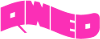
discover accurate EM modelling




