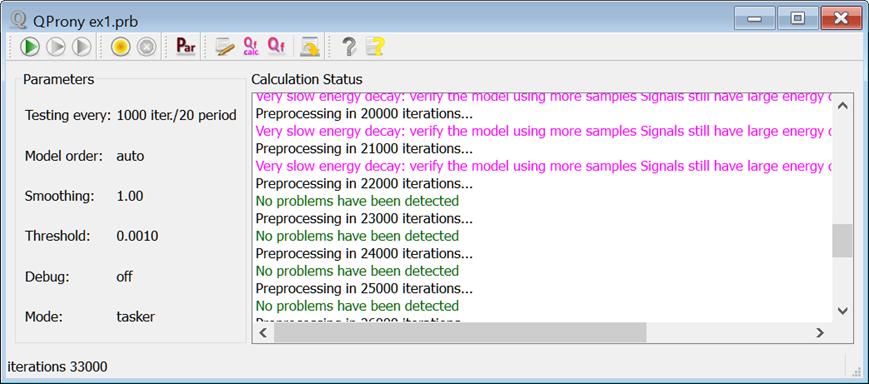
2 Using QProny
After simulation started, the QProny window will be shown.
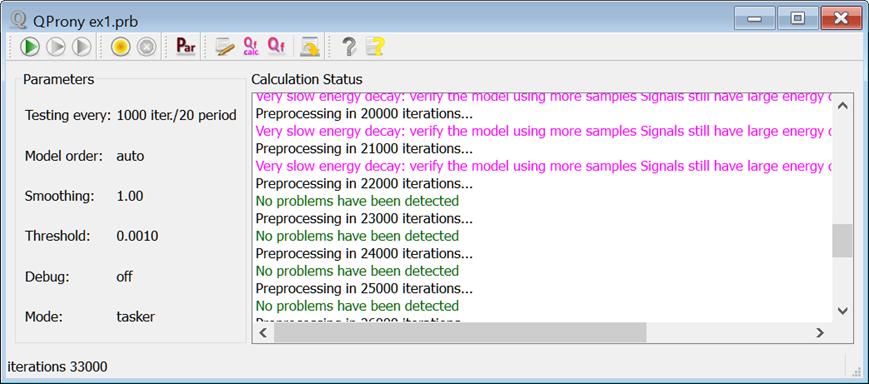
The toolbar of the QProny window contains the following command
![]() - starts QProny model creation (Green Light) - the model can be created and the diagnostics procedures have issued no warnings
- starts QProny model creation (Green Light) - the model can be created and the diagnostics procedures have issued no warnings
![]() - starts conditionally QProny model creation (Yellow Light) - the model can be created, but the diagnostics procedures have issued one or more warnings
- starts conditionally QProny model creation (Yellow Light) - the model can be created, but the diagnostics procedures have issued one or more warnings
![]() - stops QProny model creation
- stops QProny model creation
![]() - invokes QProny preprocessing
- invokes QProny preprocessing
![]() - stops QProny preprocessing
- stops QProny preprocessing
![]() - opens QProny Options dialogue
- opens QProny Options dialogue
![]() - opens the dialogue for editing tasker file
- opens the dialogue for editing tasker file
![]() - opens the dialogue displaying the results of Q-factor extraction calculated from attenuation
- opens the dialogue displaying the results of Q-factor extraction calculated from attenuation
![]() - opens the dialogue displaying the results of Q-factor extraction
- opens the dialogue displaying the results of Q-factor extraction
![]() - saves the QProny Calculation Status contents to the *.htm or *.txt file
- saves the QProny Calculation Status contents to the *.htm or *.txt file
![]() - opens About dialogue with general information about QProny module.
- opens About dialogue with general information about QProny module.
![]() - opens help for QProny module
- opens help for QProny module
Attention: Make sure that the new model was created before invoking Q-factor extraction (![]() or
or ![]() ), otherwise results may be inherited from previous model calculation and may be incorrect.
), otherwise results may be inherited from previous model calculation and may be incorrect.
The Calculation Status part displays the information about QProny preprocessing.
See Creating the task file, Running the simulations and creating models, Viewing the results and Examples chapters for more information.