2.21.1 Edit Point
The ![]() button in the 2D Window toolbar and Edit->Edit Point command from 2D Window menu are used for moving a point belonging to an element.
button in the 2D Window toolbar and Edit->Edit Point command from 2D Window menu are used for moving a point belonging to an element.
First we must move the local coordinate system to the correct level by using Define Level or Select Element dialogues (only points with LevelZ being at the Z-coordinate of the current local coordinate system will be captured). After this is done, invoking Edit Point command changes the cursor mode to ![]() and we are ready to change the position of any point belonging to any element having the base at this level. To do this we approach the cursor to the point, click the left button and move the cursor. The point is being moved with the cursor. Pressing the left button again will stabilise the new position while pressing the right button will cause its return to the original position. We can also press K to be able to introduce the new position of the point using the Keyboard Entry dialogue.
and we are ready to change the position of any point belonging to any element having the base at this level. To do this we approach the cursor to the point, click the left button and move the cursor. The point is being moved with the cursor. Pressing the left button again will stabilise the new position while pressing the right button will cause its return to the original position. We can also press K to be able to introduce the new position of the point using the Keyboard Entry dialogue.
Note that to get out of the Edit-Point mode we can press E or Esc on the keyboard.
Press right button to access the point change context menu with the choice of several operations:
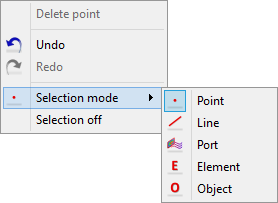
Delete point – delete the chosen point
Undo - permits to revoke up to N moves in QW-Editor
Redo - revokes up to N Undo commands
Selection mode - allows choosing other type of selecting mode
Selection off - abandons the currently selected mode (cursor returns to arrow)