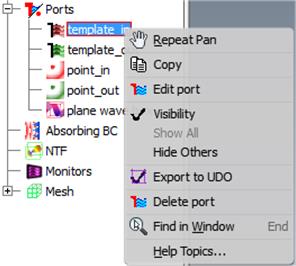
2.2 QW-AddIn model tree
QW‑AddIn adds QW Model tree (Fig.A 2.2-4) to the Autodesk® Inventor® project browser. All available QuickWave project items (media, movements, solids, thin layers, wires, contours, ports, absorbing walls, NTF boxes, monitors, mesh boxes and special planes) are listed here. Item specific context menu is called by right‑clicking on the item. Default action can be called by double-clicking on the item. User can rename tree items.
QW Model tree in the current version of QW‑AddIn has eleven groups of nodes. Each of those nodes gathers different kind of items. Commands available for the whole group can be called from the context menu of a group node. Items are grouped as described below.
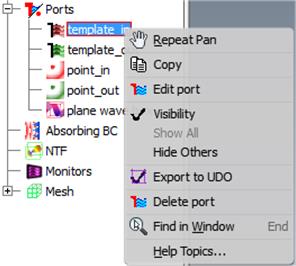
Fig.A 2.2-1 QW Model item context menu.
All QW-AddIn items have Export to UDO command available from the context menu.
This option indicates if QW‑AddIn item is active. Items with Export to UDO unchecked are excluded from the project and will not be exported to QW-Simulator (Fig.A 2.2-2). Items excluded from project are marked with the red cross icon.
Fig.A 2.2-2 QW Model item excluded from the project.
All QW‑AddIn items except of Media have the following commands available from the context menu:
· Visibility – if checked, the item is visible in the project view. Clicking this item will switch item visibility state. Invisible items are still present in the project and exported to QW-Simulator.
· Hide Others – hides (turns off visibility) of all QW‑AddIn items except of selected item.
· Show All – makes all QW‑AddIn items visible.
Ports, Absorbers (Absorbing Walls and Boxes), NTF Boxes, Monitors and Special Planes can lose their link to their anchor (Inventor's object that defines geometry, for example Face or Sketch profile). This could happen after i.e. deleting an anchor. In this case item's geometry cannot be determined and will not be shown in main view or exported to simulator. This state is marked by warning sign next to browser node (Fig.A 2.2-3).
Fig.A 2.2-3 QW Model tree with marked broken geometry for Port_3.
Fig.A 2.2-4 QW Model tree example with all expanded nodes.