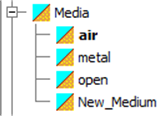
2.2.1 Media
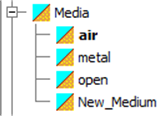
Fig.A 2.2.1-1 Media node.
All media available in the project are listed in the Media group. The following media: air, metal and open, are predefined and cannot be removed from the project, however their properties can be modified. If any medium is left-clicked in the browser, all elements made of this medium are automatically selected. Media list can be modified in Edit media dialogue (Fig.A 2.2.1-2), which is opened through the Edit medium command available for the Media node. That command is also available in the context menu of each medium item.
Fig.A 2.2.1-2 Edit media dialogue.
The Edit media dialogue allows modification of the media parameters. The parameters and medium name are available for editing after selecting the medium from the Media list. Detailed description of each medium parameter can be found in Section E 2.5.3 of the QW‑Editor manual. New button adds the new medium to the list. Copy button duplicates currently selected medium for easy creation of multiple similar media. Delete button removes the currently selected medium. Once the medium is removed all elements, thin layers, wires and contours using this medium will change their properties to those of default medium. All changes made to media list are accepted after pressing OK button. Cancel button will discard all changes made to the media since the dialogue was opened. Import button allow load medium data from *.mlb file while Export button save data to that kind of file.
Fig.A 2.2.1-3 Element's context menu.
Medium of any solid body, thin layer, contour or wire can be configured by selecting the Select medium command from the element's context menu (Fig.A 2.2.1-3). Medium assigned to each element is listed in the browser as a sub‑node of the element node. The default medium assigned to the element depends on the element’s type (see Table 1).
|
Default medium |
|
|
Solid Body |
air |
|
Thin Layer, Contour, Wire |
metal |
Table 1 Default media depending on element type.