
1.1.1 Home
QW-Simulator Home tab is arranged in sections enabling basic file operations like loading projects, defining Breakpoints and adjusting the project content view to user’s preferences, setting access to external applications, managing windows, staying up to date with QuickWave updates, accessing main help, support, QWED’s website, QuickWave End User Licence Agreement, exiting the QW-Simulator, and accessing help for Home commands.

Project section
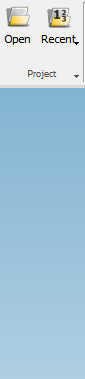
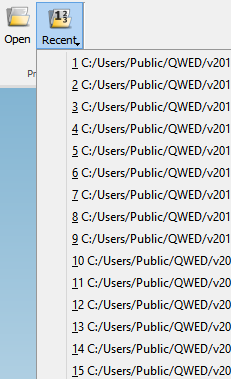
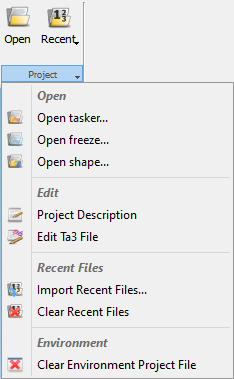
Project section contains the following commands:
![]() - opens QW-Simulator tasker, parameters, shape or freeze file
- opens QW-Simulator tasker, parameters, shape or freeze file
![]() - shows the list of projects that have been recently loaded. See Preferences chapter for more information about setting the number of recent files.
- shows the list of projects that have been recently loaded. See Preferences chapter for more information about setting the number of recent files.
![]() - opens tasker file (*.ta3)
- opens tasker file (*.ta3)
![]() - opens freeze file (*.sfr)
- opens freeze file (*.sfr)
![]() - opens shape file (*.sh3)
- opens shape file (*.sh3)
![]() - opens and edits project description file
- opens and edits project description file
![]() - edits current tasker file
- edits current tasker file
![]() - opens Import Recent Files dialogue for importing recent files list from other version of QuickWave
- opens Import Recent Files dialogue for importing recent files list from other version of QuickWave
![]() - clears the list of projects that have been recently loaded
- clears the list of projects that have been recently loaded
![]() - clears the list and settings of windows that have been opened
- clears the list and settings of windows that have been opened
Configure section
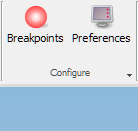
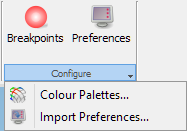
Configure section contains the following commands:
![]() - opens Breakpoints dialogue for breakpoints configuration
- opens Breakpoints dialogue for breakpoints configuration
![]() - opens Preferences dialogue for adjusting the QW-Simulator settings
- opens Preferences dialogue for adjusting the QW-Simulator settings
![]() - opens Colour Palettes Configuration dialogue for defining and managing colour palettes that will be used in 2D/3D Fields Distibution, Fields Monitor and 3D Radiation Pattern windows
- opens Colour Palettes Configuration dialogue for defining and managing colour palettes that will be used in 2D/3D Fields Distibution, Fields Monitor and 3D Radiation Pattern windows
![]() - opens Import Preferences dialogue for importing QW-Simulator preferences from other version of QuickWave
- opens Import Preferences dialogue for importing QW-Simulator preferences from other version of QuickWave
Info section

Info section contains the following commands:
![]() - opens QuickWave Variables dialogue with information about QW-Simulator variables
- opens QuickWave Variables dialogue with information about QW-Simulator variables
![]() - opens Units dialogue for specifying the geometry units in which the project will be created and also the frequency units
- opens Units dialogue for specifying the geometry units in which the project will be created and also the frequency units
Tools section

Tools section contains the following commands:
![]() - runs selected QW-Editor (see Set Tools chapter for more information)
- runs selected QW-Editor (see Set Tools chapter for more information)
![]() - opens Set Tools dialogue for modifying access to external applications and creating user tools
- opens Set Tools dialogue for modifying access to external applications and creating user tools
View section
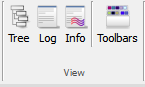
View section contains the following commands:
![]() - shows/hides Project Tree dock window with tree view of the project content
- shows/hides Project Tree dock window with tree view of the project content
![]() - shows/hides Simulator Log window with information about current simulation
- shows/hides Simulator Log window with information about current simulation
![]() - shows/hides Simulation Info window with information about current simulation
- shows/hides Simulation Info window with information about current simulation
![]() - hides the QW-Simulator Ribbon and shows all QW-Simulator Toolbars
- hides the QW-Simulator Ribbon and shows all QW-Simulator Toolbars
Windows section
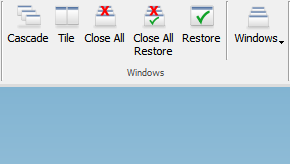
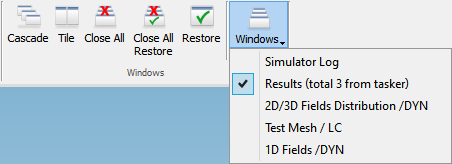
Windows section contains the following commands:
![]() - arranges opened windows in the cascade manner
- arranges opened windows in the cascade manner
![]() - arranges opened windows in the tile manner
- arranges opened windows in the tile manner
![]() - closes all opened windows (excluding Simulator Log)
- closes all opened windows (excluding Simulator Log)
![]() - closes all opened windows (excluding Simulator Log) and marks it for future restore
- closes all opened windows (excluding Simulator Log) and marks it for future restore
![]() - restores last opened windows
- restores last opened windows
![]() - shows the list of currently opened windows and allows switching to it
- shows the list of currently opened windows and allows switching to it
Updates section

Updates section contains the following commands:
![]() - checks if the updates for QuickWave are available
- checks if the updates for QuickWave are available
![]() - opens Updates Options dialogue for configuring the automatic updates for QuickWave
- opens Updates Options dialogue for configuring the automatic updates for QuickWave
Help section
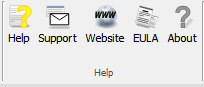
Help section contains the following commands:
![]() - opens the main help for QW-Simulator
- opens the main help for QW-Simulator
![]() - composes an email to QWED’s support
- composes an email to QWED’s support
![]() - opens the web browser with QWED's home page
- opens the web browser with QWED's home page
![]() - opens the window with QuickWave End User Licence Agreement
- opens the window with QuickWave End User Licence Agreement
![]() - opens About dialogue with general information about QW-Simulator
- opens About dialogue with general information about QW-Simulator
Exit section
![]()
Exit section contains the following command:
![]() - exits the QW-Simulator
- exits the QW-Simulator
Help section
![]()
Help section contains the following command:
![]() - opens help for Home commands (present chapter)
- opens help for Home commands (present chapter)