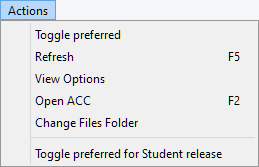1.4 QuickWave License Manager
The ![]() command from Tools main menu of QW-Editor and QW-Simulator or QuickWave v……->Licensing->QuickWave License Update shortcut fromWindows menu invoke QuickWave Hasp License Manager program for managing QuickWave licenses, sending the licence update request and updating the license.
command from Tools main menu of QW-Editor and QW-Simulator or QuickWave v……->Licensing->QuickWave License Update shortcut fromWindows menu invoke QuickWave Hasp License Manager program for managing QuickWave licenses, sending the licence update request and updating the license.
With the QuickWave licensing system, only the "Sentinel HASP Run-time Environment" Safenet software should be installed. This should be installed on the computer to which HASP dongle is attached. As usual, Windows version of the "Sentinel HASP Run-time Environment" is attached to the QuickWave installation disk. If the user is interested in getting Linux or Mac version, it can be downloaded from the Safenet web site.
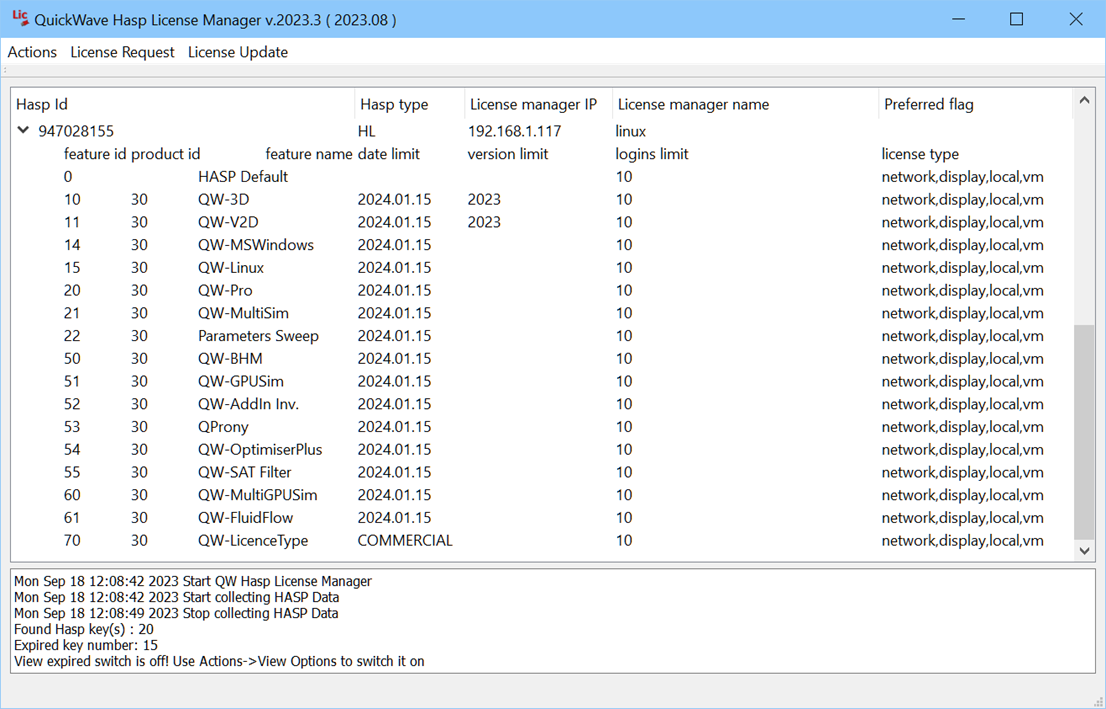
New QuickWave users receive preprogrammed (accordingly to provided purchase order) QW-HASP dongle.
The user, who wants to update HASP license has to send "Customer to Vendor" file (*.c2v). This file is generated for locally attached QW-HASP dongle. Having this file, QWED license manager is able to generate an updating file (Vendor to Customer *.v2c), which is then send to the customer. When the user gets this file, he/she can update the QW-HASP dongle acquiring new license. For the users’ convenience, the above actions are performed using new QuickWave Hasp License Manager program.
Being online, the user can send the license request *.c2v file directly to the QWED’s ftp server and then he gets *.v2c file from this server (the file is put on the user’s ftp account; the password for the account remains as for previous versions).
It is also possible to update the QW-HASP dongle offline. This is performed using email communication and small size text file sending. The information flow procedure is the same for both, online and offline methods.
The updating procedure requires the following steps:
1. Attach QW-HASP USB dongle to the computer
2. Run QuickWave Hasp License Manager via QuickWave v……->Licensing->QuickWave License Update shortcut, on the computer where the HASP dongle is attached (Remote Desktop is not allowed)
3. Select an appropriate dongle from the list
4. From the License Request menu choose one of the following options:
· to File (creates *.c2v file in the default ‘C:\Users\...\Documents’ directory; the default directory can be changed in Actions menu through Change Files Folder)
· to Ftp (creates *.c2v file and automatically sends it to license ftp account)
5. If option to File was chosen, send created *.c2v to QW vendor using license@qwed.eu address.
License updating file will be prepared by QWED license manager and send back to the customer as a *.v2c file or/and put on the user’s ftp account.
6. When *.v2c file has been received perform an appropriate step from the following:
· from File (use this option if *.v2c file was sent by email)
· from Ftp (use this option if *.v2c file was put on ftp account)
7. Choose an appropriate file for updating the license.
License update (steps 6) and 7)) can be also performed using Sentinel Admin Control Center (ACC) web application, available from QuickWave v……->HASP->Admin Control Center or from http://localhost:1947. ACC can be launched also via QuickWave Hasp License Manager from Actions menu.

It is possible that the user has many Sentinel License Managers and QW dongles in the internal network. In such situation he may specify, which LM (license manager) and thus, which dongle should be used by QuickWave running on his computer. This can be done using Configuration→Access to Remote License Managers page in the Sentinel Admin Control Center (ACC) web application.
It is also possible that many dongles are attached to the single License Manager (many dongles are attached to one computer). In such situation, the user can specify, which particular dongle should be used by QuickWave package. This can be done using QuickWave Hasp License Manager with Toggle preferred option from Actions menu.